KwikStore is a simple and complete toolkit for selling multiple products online for free. In this article, we will show you how you can set up and customize your own online store in less than 5 minutes.
Have you been struggling to sell your products from your physical location and want to bring your business online for the first time? Creating a KwikStore is so simple, you can do it all by yourself. And if you need any help, our world-class customer service team is only a live chat or phone call away.
KwikStore helps you create a simple business website for free, with zero subscription fees, and manage orders on the go on your mobile phone.
IMPORTANT NOTE: You can create up to 5 stores using our platform. So, say you’re selling special products for Christmas or interior decor, you can create one store each for each campaign.
How do I create a KwikStore?
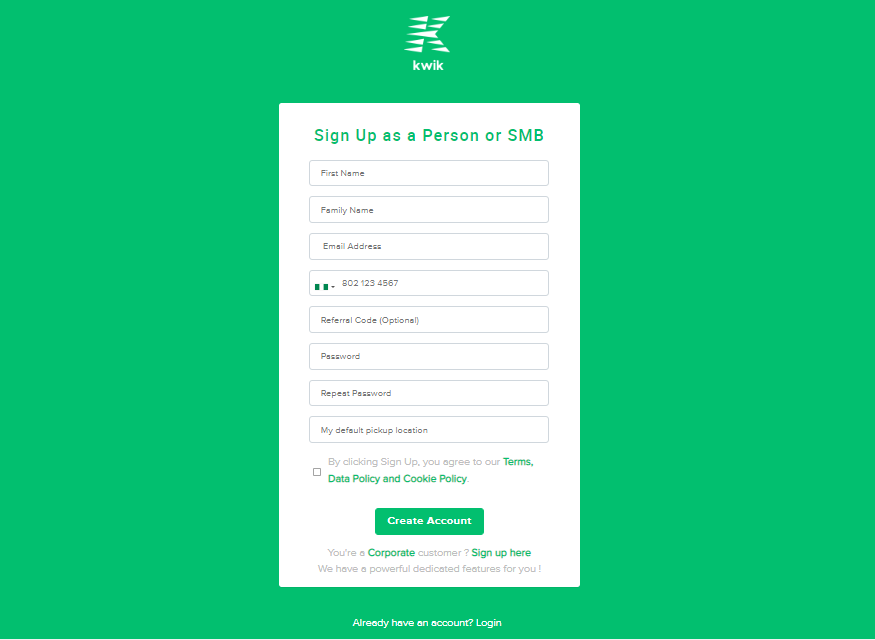
A kwik delivery account is required to set up your KwikStore.
- To create a KwikStore, simply visit kwik.store or download the Kwik Delivery app, sign up by providing your details, and click on KwikStore in the left-hand menu.
- You will be redirected to the Kwik Delivery website if you’re not signed up as a Kwik Delivery customer
- You must be a Kwik Delivery Customer to get access to the free online store creation tool
- After signing up for Kwik Delivery, click on the KwikStore tab in the left-hand menu on your mobile device, or on the top right part of your screen on your PC
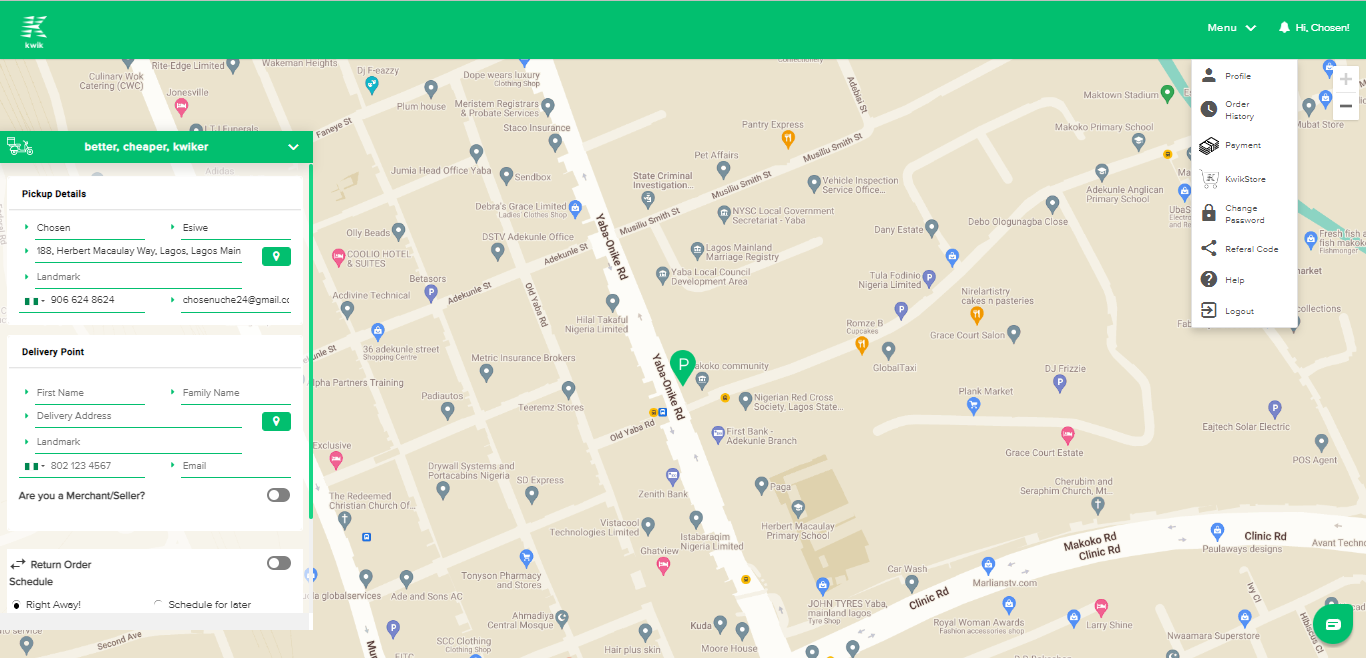
On a PC, click on the menu and select the KwikStore option to continue.
- You will be redirected to the KwikStore. After that, click on Create A KwikStore
- A pop-up box will appear where you’ll be asked to provide the name of your personalized KwikStore, phone number, email, store type, your preferred currency, and store link. Complete these fields.
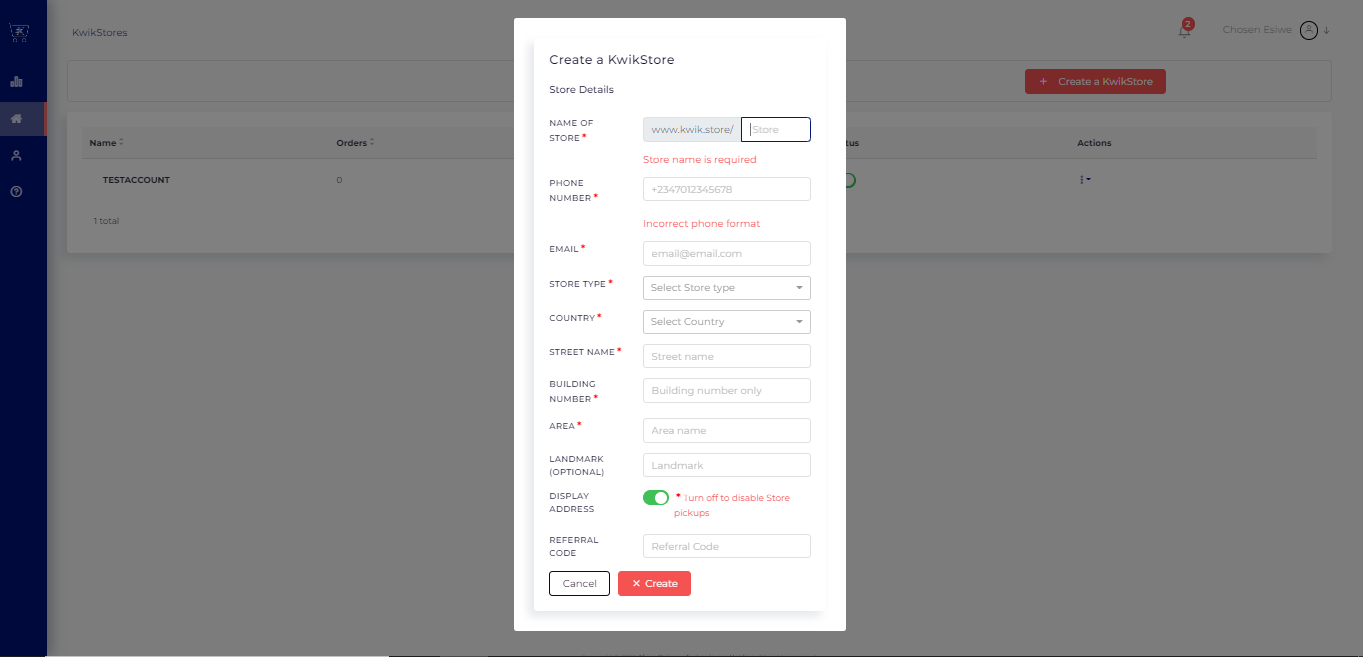
Complete the store set up form to create your KwikStore.
- After adding all your Storefront’s information, simply click on ‘Create’
Congratulations, you’ve now completed the first phase of your Storefront creation. Now, let’s add products to your Storefront.
How to add products to your KwikStore
To completely understand the concept of adding products to your KwikStore, let’s imagine putting up products on your physical store’s shelves. Now that you get it, let’s add some products together.
- Click on the KwikStores tab on the left-hand menu
- Click on the particular store you want to add products to
- You will find the Products tab after the Summary and Orders tab; Click on it
- If it’s your first time adding products, click on Add Product
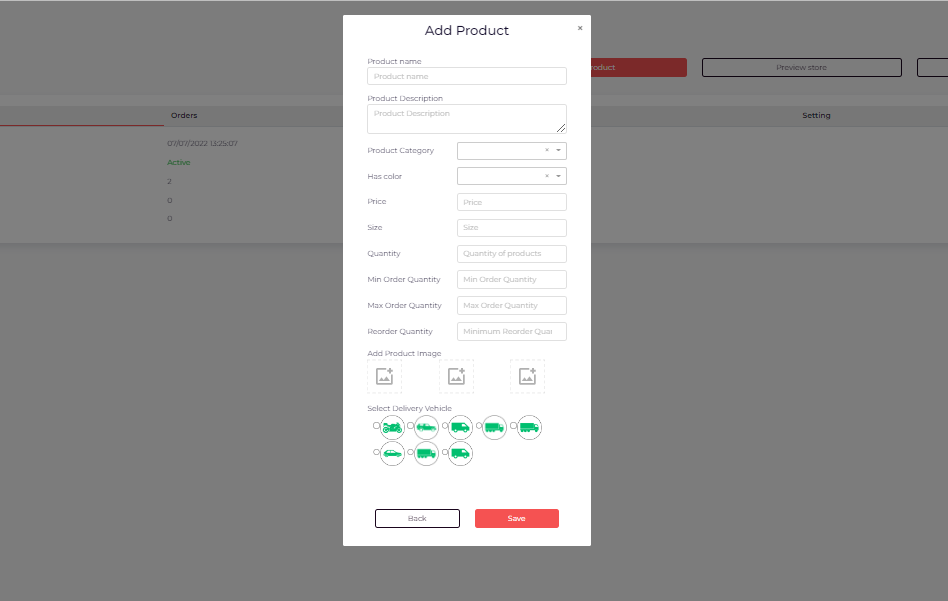
- A pop-up box will appear where you’ll be asked to add the name, description, price, and quantity of the product. Complete these fields
- Be sure to set the quantity of the products you’re listing. This would enable us to maintain your inventory by letting you know when the stock is low. If you are selling 100 phone cases, by adding 100 as the quantity, anytime people buy, we will automatically deduct the amount they’ve purchased and when the number of phone cases left is low, we will notify you.
- After that, go ahead and fill in the minimum and maximum order quantity
- Reorder quantity is the level you want your inventory to get to before buying new stock
- After adding your images, go ahead and choose the kind of vehicle required to deliver the items you sell. We will handle the delivery of your products to your customers.
- After you’ve added all the necessary information, click on Save.
Congrats. Next, let’s customize our KwikStore.
How do I customize my KwikStore?
You can make your KwikStore truly yours by selecting your preferred colors, and modifying your page to reflect your brand. Let’s get started;
- Click on the Setting tab next to the Products tab
- Click on Customize Store Looks
- Change your store name
- Edit store type
- Add a store description (optional). This will help customers understand what your brand is offering
- After that, upload a high-quality logo of your brand to your KwikStore
- Click on Store banner color to change the header’s color
- Finally, click on Store color to change the look and feel of your store
- Finally, click on Save
How do I share my KwikStore link?
Now that you’ve successfully setup your KwikStore, you need to drive traffic to the KwikStore by sharing your store’s link. Follow these simple steps to share your store link to your social media handles.
- On your dashboard, click on KwikStores on the left hand menu
- Click on the store you want to share
- Now, click on the Share button and copy your unique store URL
That’s it! We’re all done now. Now, go create yours!
